6 minutes
My profile website is now a terminal
When I was younger I used to think that my profile website would be a really cool, fully featured website, with shiny colors and animations; built with the latest cutting edge frontend technology… Turns out that the older I get the more I prefer a simple terminal. No UI, just text and commands.
The last time I updated my profile website, it looked like this:

It was already pretty minimalistic, right? But not enough. Now my profile website is just a terminal:

Let’s see how this was possible.
A pragmatic approach
A few days ago I was shaping this idea on my head and found this library: xterms. It’s been used by a lot of apps, VS Code being among them. I decided to give it a try to see how complex could it be, so I headed to the docs and started adding the code to my website. As you can see the docs are pretty good, they are surely autogenerated from TS docs but this is good because it means the code itself is well documented.
Before starting coding I set a few requirements:
- I don’t want to use
npmmodules. I want my website source to be simple and minimal - I want to make use of javascript modules which are supported by all (relevant) browsers
- The terminal commands should be abstract to allow me to remove or add commands at will with a few changes
Then, how do I install xtermjs without using npm? The solution is simple, I host the files. I extracted the files from the npm packages with this command
npm v xterm dist.tarball | xargs curl | tar -xz
and moved package/lib/xterm.js into app/
To use javascript modules, I just needed to import the main.js file as module
<script type="module" src="./app/main.js"></script>
Terminal Commands
Although not using typescript let’s say that the terminal commands implement the following interface
interface Command {
id: string;
description: string;
usage: string;
args: number;
run: (terminal: Terminal) => Promise<void>;
}
Then we need a command runner that will parse the user input
interface CommandRunner {
(term: Terminal, userInput: string) => Promise<boolean>;
}
The runner will return false if a command was not found.
Let’s now define 1 command:
const lsCommand = {
id: "ls",
description: 'list files',
usage: '[usage]: ls filename'
args: 0,
async run(term, args) {
for (const file of files) {
term.write(file.name + '\t\t');
}
},
};
Now that we shaped the command, we can think of handling user input.
Terminal basic functionality
The terminal should support:
It should show a
promptctrl + l: should clear the terminalctrl + c: should meanSIGINTenter: should run a command from the current user input
The terminal should also handle common errors:
- command not found
- command with wrong arguments
With this in mind we can start handling the user input.
xterm provides a onKey event which receives a handler function ({ key, domEvent }) => void, so we receive an event per each key press done by the user. This means that we need to track the user input and add each key as a char. When the user presses enter we should evaluate the input we have so far. Pretty straigt forward
let userInput = '';
if (ev.keyCode == 13) {
await runCommand(term, userInput);
userInput = '';
prompt(term);
} else {
term.write(key);
userInput += key;
}
NOTE: xterm doesn’t render the user input, so we need to do it when it makes sense (not enter, not an arrow key, etc)
Handling the clear-screen can be implemented as
if (ev.ctrlKey && ev.key === 'l') {
term.clear();
return;
}
and the SIGINT
if (ev.ctrlKey && ev.key === 'c') {
prompt(term);
userInput = '';
return;
}
At this point we have a pretty basic working terminal, so let’s add some more commands
Basic commands
What are the most known commands? For my terminal I want to be able to use cat, ls, rm, exit. But remember that this terminal is actually my profile website, so they should make sense in that context. So I decided the terminal should have a file system, where files are shaped like
interface File {
name: string;
content: string;
}
Example
const files = [{ name: "about.md", content: "once upon a time"}];
With this in mind, cat will print the file content, ls will print each file’s name and rm will delete the file from the array.
For the exit command we can just close the window from javascript: window.close().
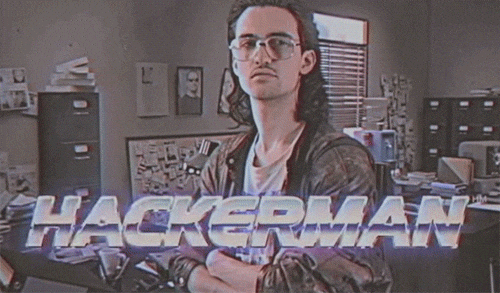
Going further
I have decided that I wanted to have a file named blog.md which should contain my last 5 posts.
To fetch this info, I used the RSS feed xml file generated by hugo for my blog. All I need to do is to fetch the file, parse the xml document and get the title and links of each post:
export async function fecthLastPosts() {
const res = await fetch('/blog/index.xml');
const text = await res.text();
const parser = new DOMParser();
const xmlDoc = parser.parseFromString(text,"text/xml");
const posts = xmlDoc.getElementsByTagName('item');
const lastPosts = [];
for (let i = 0; i < 5; i++) {
const title = posts[i].getElementsByTagName('title')[0].childNodes[0].nodeValue;
const link = posts[i].getElementsByTagName('link')[0].childNodes[0].nodeValue;
lastPosts.push(title + `\r\n${link}\r\n`);
}
files[0].content = lastPosts.join('\n');
}
Now cat blog.md prints my last 5 posts, and thanks to the web link addon of xterm each link is clickeable. Noice.
But why stopping here? Every hackerman terminal should have a whoami command. So this command will just print information about my self.
Also, cool web apps contain photos of cats, so I decided to write a randc command what will open a rando photo of a cat.
For this I found this amazing rest API
{
id: "randc",
description: 'get a random cat photo',
args: 0,
async run(term, args) {
term.writeln('getting a cato...');
const res = await fetch('https://cataas.com/cat?json=true');
if (!res.ok) {
term.writeln(`[error] no catos today :( -- ${res.statusText}`));
} else {
const { url } = await res.json();
term.writeln(colorize(TermColors.Green, 'opening cato...'));
await sleep(1000);
window.open('https://cataas.com' + url);
}
},
},
The result:

I think this should do it for a profile terminal. I’m very satisfied with the simplicity of it and the commands I have implemented.
I’ll problaly add more commands in the future and also implement streams , just for fun.
What command would you add to your profile terminal? Go have some fun with it: https://protiumx.dev
Update 1:
I have refactored the project structure to improve readability and make it more generic. It also loads your command history from the local storage. All the changes can be seen here: https://github.com/protiumx/protiumx.github.io/pull/1
Update 2:
- rm supports glob pattern
- terminal supports
!!(run last command) andctrl + p(print last command)
Other articles:
- Publish your blog articles everywhere with this github action
- An HTTP request parser with rust and pest.rs
👽